Multiple groups per user is a new application feature which enables the association of user accounts with multiple groups. This allows users to view and manage multiple groups from one profile without having to login with a different username/password.
One huge benefit of this new feature is that it enables users to generate reports based on aggregated data from multiple groups without having to perform separate logins for each group.
Set Up
Contact your Foundry USA Pool Relationship Manager with the following information to setup the Multiple Groups Per User feature:
-
Account name (i.e. the accounts that you would like to have linked)
-
Written consent from the owners of the requested accounts (Note: must match the approval threshold for the request/approve feature e.g. if the customer has dual-approver enabled of 2, we must obtain 2 Owners written consent)
NOTE: The below screenshots assume the user does not have the request/approve threshold enabled.
Global Group Selector
The global groups selector allows the user to view data from all groups associated with their account.

Account Overview
On the Account Overview page, the user can view the aggregate hashrate of all groups.
If the user would like to see specific groups, they can select them from the global group selector.

Sub-Accounts
On the Sub-Accounts page, using the global group selector, the user can specify which group(s) to display.
The sub-accounts table now displays the group name for each sub-account.

Adding a New User
Only owners have access to this feature.
When a new user is added to a group, the process begins per normal by click Add User button in the pool website.

The user will then be requested for the email of the new user:
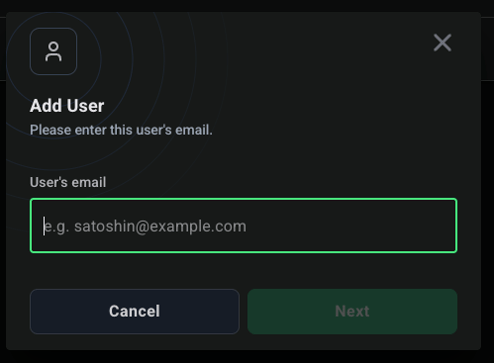
If the email introduce is already in use. The user will be prompted with the add existing user to group dialogue (Navigate to the "Adding an existing user to a group" section to complete the process).
The user is then prompted to select which groups the new user’s access should be applied to.
A user can be a member of some or all groups you have owner access to.

Using the Sub-Accounts' field, you can choose add the user to all sub-accounts in the selected group(s) or only a specific subset of sub-accounts.

Modifying the access level of an existing user
Only owners have access to this feature.
The User Management page contains a collapsible menu for each group. This menu allows users to modify the default level of access for each user in the group.

Adding an existing user to a group
Only owners have access to this feature.
This process follows the same initial steps described in "Adding a New User".
In order to add an existing user to group, the process begins per normal by pressing the “NEW USER” button in the pool website.

The user will then be requested for the email of the new user:
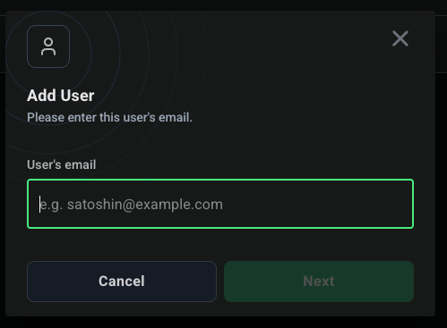
If the introduced email is already in use. The user will be prompted with the "Add User" dialogue. Which will only requests for the role of the user in the new group, and if it will be an API User. After completing these fields, click on the "ADD" button and the existing user will be added to the selected group.

Creating a new sub-account
Only owners have access to this feature.
When creating a new sub-account, the user is prompted to select which group the sub-account corresponds to.
NOTE: Sub-accounts can only belong to one group.

The user is then asked to assign user access and roles.

.png?height=120&name=Foundry-USA-Pool-inverse%20(1).png)
