Request/approve is a feature that allows account owners to enforce permissions-based approval for specific operations. The feature is configured using the approval threshold, which is a value that specifies the quantity of approvals needed for an operation to be approved for implementation. Operations which require approval include:
-
The addition, alteration, or deletion of a user.
- The creation of sub-accounts.
-
The addition of a payout address (any other alterations to payout addresses cannot be configured to require approval).
- Updating payout percentage - when there are more than one payout address.
Setup
Using request/approve: Updating the approval threshold
- To set the approval threshold, navigate to the Approvals Management view using the side navigation menu:

- Click the group dropdown arrow to expand approvals info for that group:

- As you can see, the approval threshold for the selected group is displayed at the top of the expanded group approval panel. Next, click the "pencil" button to enable editing the approval threshold:

- Next, the account owner field becomes editable and you need to enter an amount equal to or less than the total number of account owners in the selected group and then click Save:

- If the approval threshold is 1, like in the screenshot above, this update will not require any approvals so whatever new value you enter, it will automatically update the threshold to that value.
- For example, I updated the group's threshold from 1 to 2 and now the Approvals' Management view reflects that:

- However, if I update the threshold to another value like 3, for example, a new pending request will be generated as you can see in the screenshot below and the approval threshold text will also update to notify all owners of the pending change and prevent additional changes to the threshold until the request is either approved or rejected:

Important Additional Information
-
Requests in pending status can be found on the “User Management” page, the "Approvals Management" page, or the “Payment Management” tab of a sub-account’s detail view. Account owners will receive an email notification.
- "Approvals Management" aggregates pending requests so all types will be displayed in this view. There is a button in our side nav called "Approvals" which you can use to navigate to the view.
- Account Owners can reject or approve pending requests in the "Approvals Management" view, just like they can in the "User Management"and "Payout Management" views.
- When one or more pending requests exist, a small badge appears to the right of the "Approvals" nav button that displays the number pending requests.
- The Approvals Management view has a new feature which allows users to update the approval threshold for each group they have owner permissions for.
-
Requests remain in a pending status for 72 hours before automatically expiring if no action is taken.
-
Any owner can decline requests.
-
Any updates to the approval threshold will become active immediately.
-
Updates to payout percentages for existing addresses do not require any approvals. However, we are working toward implementing this functionality by November 2024.
-
Because auto-withdrawal is a security feature effective in the event a wallet address is compromised, turning off auto-withdrawal cannot be configured to require approval.
Using request/approve: Adding a new owner user
- Click "New User":

- Fill in fields and click "Add":

- Pending approval (from the perspective of the requester):

- Pending approval (from the perspective of the approver - approve/reject buttons visible):

Using request/approve: Change user role
- Select "Owner" in the "Default Role" dropdown:

- Pending approval (from the perspective of the requester):

- Pending approval (from the perspective of the approver - approve/reject buttons visible):

Using request/approve: Adding a new sub-account
- Go to the Sub-Accounts view and click "New Sub-Account":
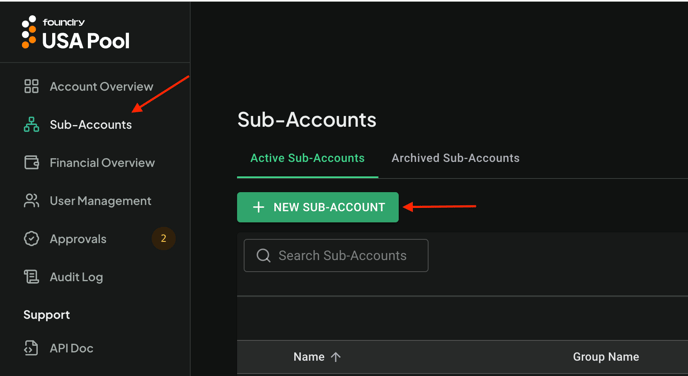
- Fill in fields and click "Next":
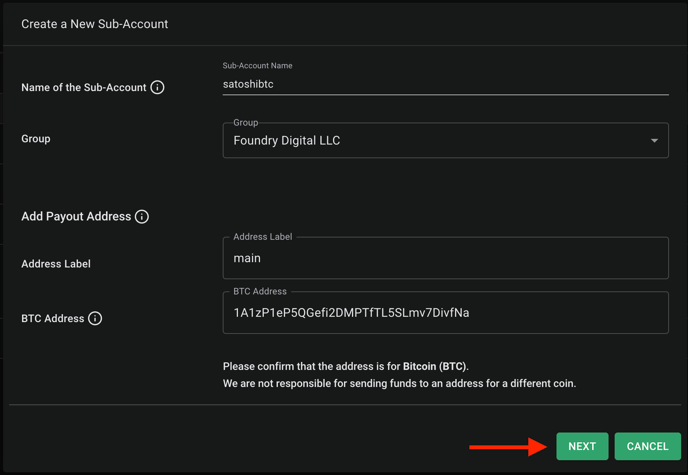
- Verify the users' access for this sub-account and click on "Create":
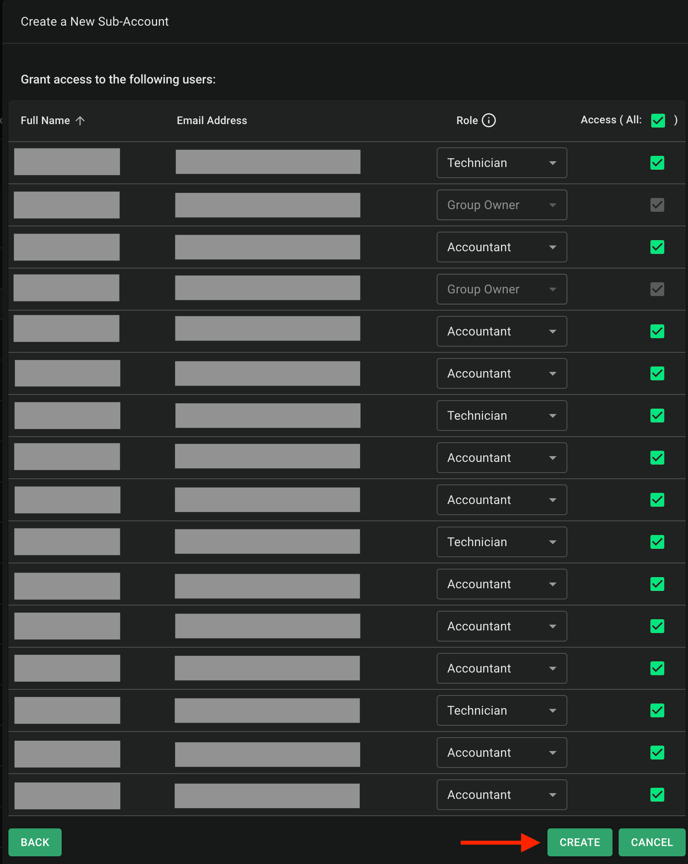
- Pending approval (from the perspective of the requester):

- Pending approval (from the perspective of the approver - approve/reject buttons visible):

- Note: Hovering over the blue Users chip will display the users and their roles:
Using request/approve: Adding a payout address
- Go to the Sub-Accounts view and click on the sub-account for which you'd like to add a payout address:
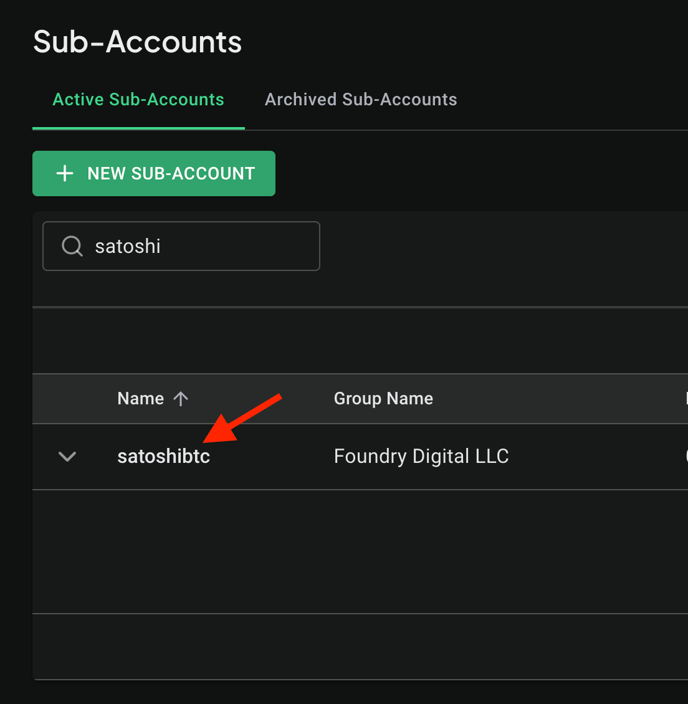
- Navigate to the "Payout Management" tab and click on "Add Payout Address":
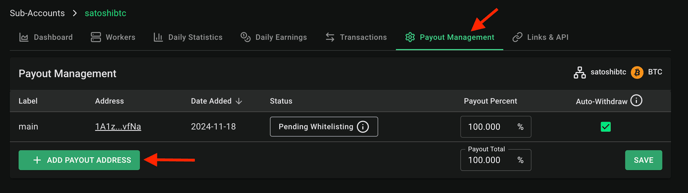
- Fill in fields and click "Add":
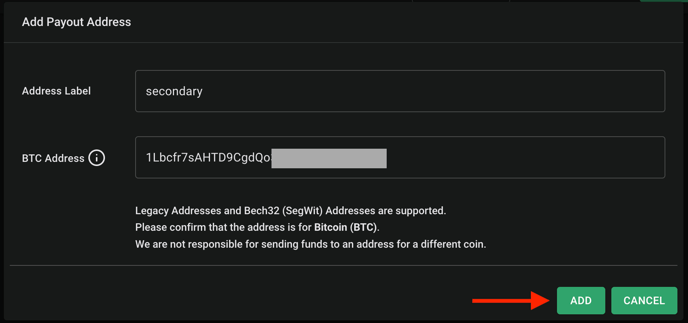
- The payout address you just added will now appear on the table awaiting for approval(s):
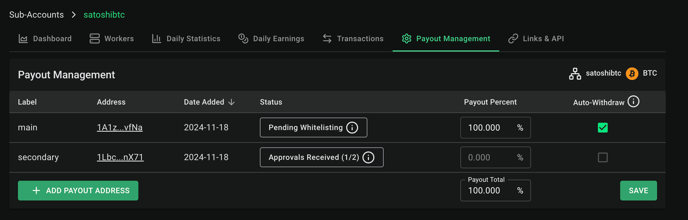
- Pending approval (from the perspective of the requester):

- Pending approval (from the perspective of the approver - approve/reject buttons visible):
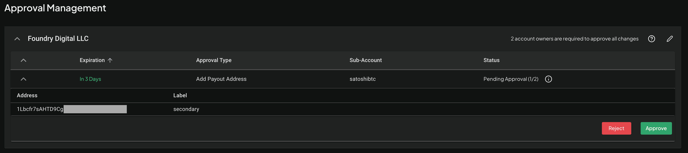
Using request/approve: Updating payout percentage
- Go to the Sub-Accounts view and click on the sub-account for which you'd like to update the payout percentage:
- Navigate to the "Payout Management" tab", update the payout percent - making sure they add to 100%, and lastly, click on "Save" :
- Note: payout percentage fields will be disabled if there is a pending request :
- Pending approval (from the perspective of the requester)
-
Note: all payout percentage fields and auto-withdraw features in the pending approval are all disabled:
- Pending approval (from the perspective of the approver - approve/reject buttons visible)
- Note: all payout percentage fields and auto-withdraw features in the pending approval are all disabled:
Using request/approve: Managing approvals with Approvals Management page
- The Approvals Management page displays all pending requests for all your groups, so you can track and approve or reject requests from this one central location
- When you have pending requests to review, a small "badge" with the number of active requests will appear to the right of the "Approvals" nav option in the side nav
- As you create new requests or approve or reject existing requests, this pending count will update automatically. And if it's not being displayed, that means you don't currently have any pending requests.
- Here's an example of what the Approvals Management view looks like with several pending requests:

- If the Approve and Reject buttons aren't visible on a request, that means the current user submitted the request. Otherwise, they should appear and function the same as they do on the "User Management" and the sub-account "Payout Management" pages.
- By default, we sort the pending requests by Expiration Date/Time in ascending order so the requests that will expire the soonest are displayed at the top.
.png?height=120&name=Foundry-USA-Pool-inverse%20(1).png)




